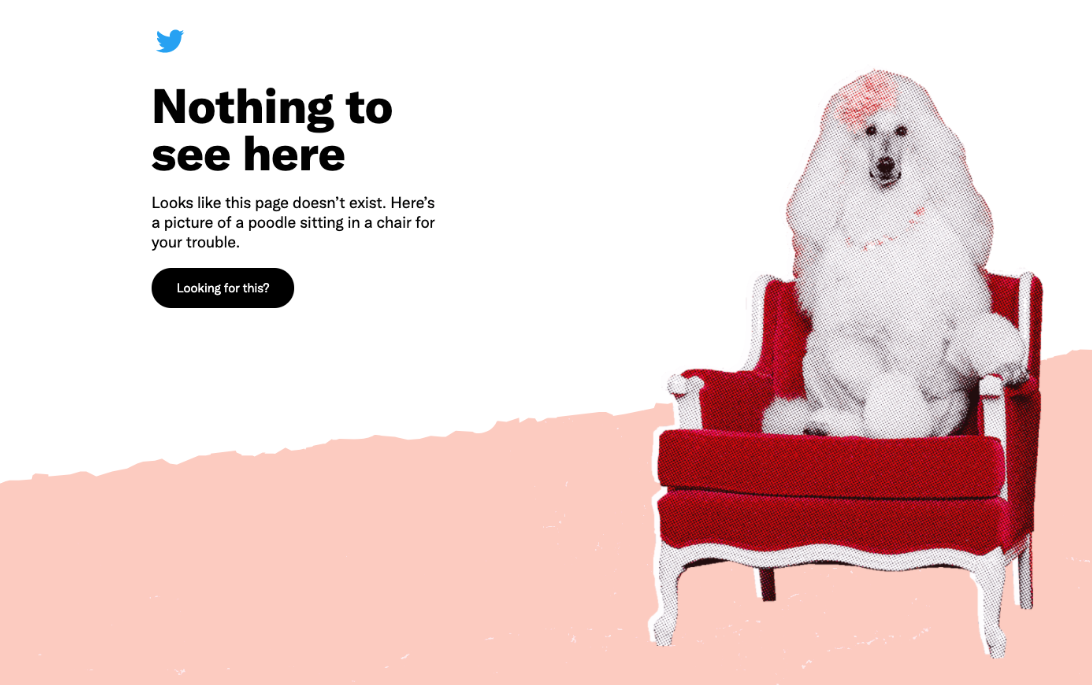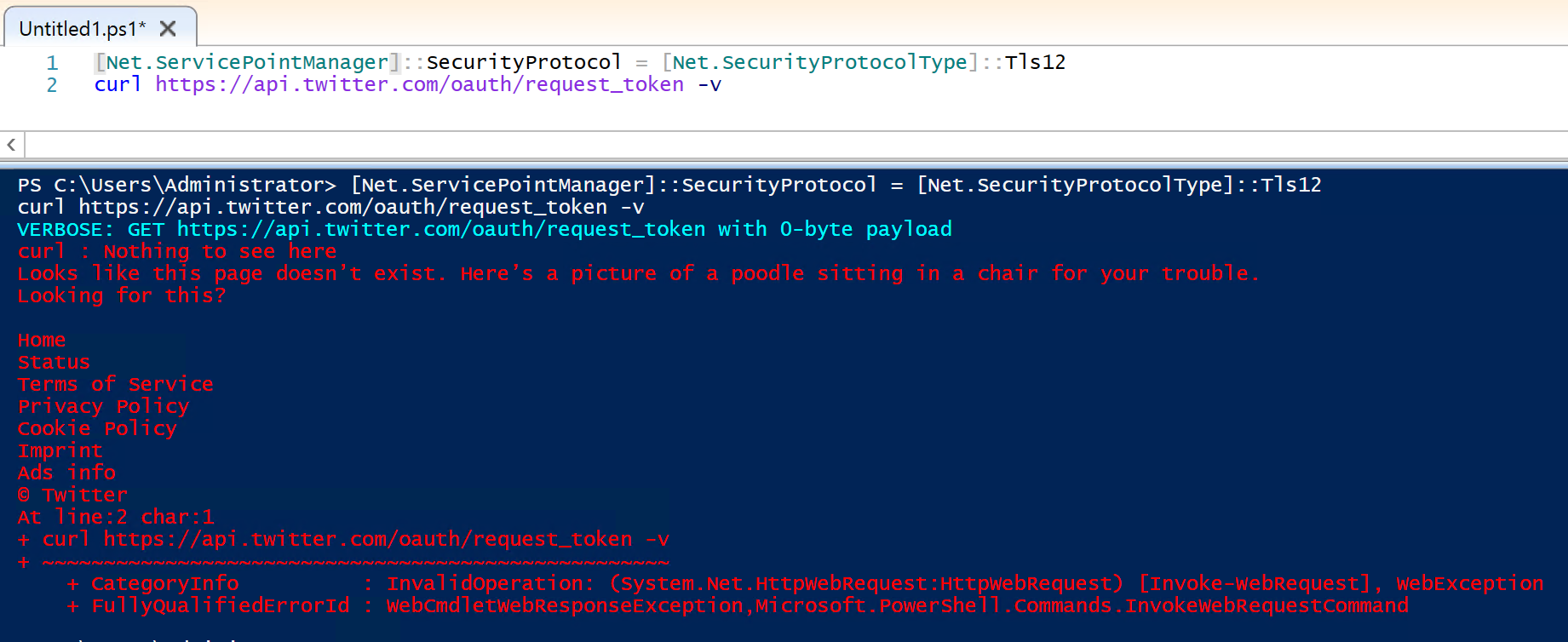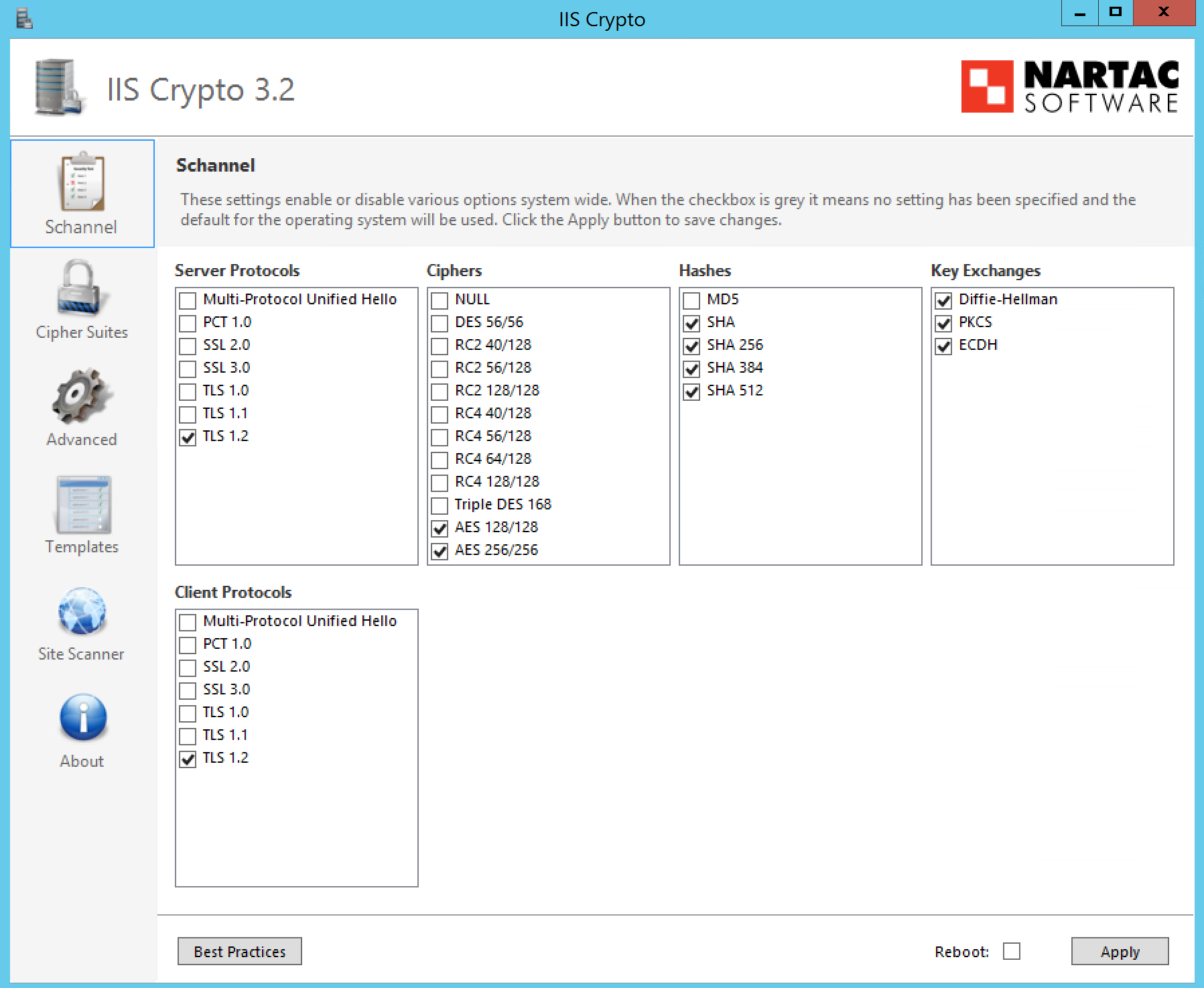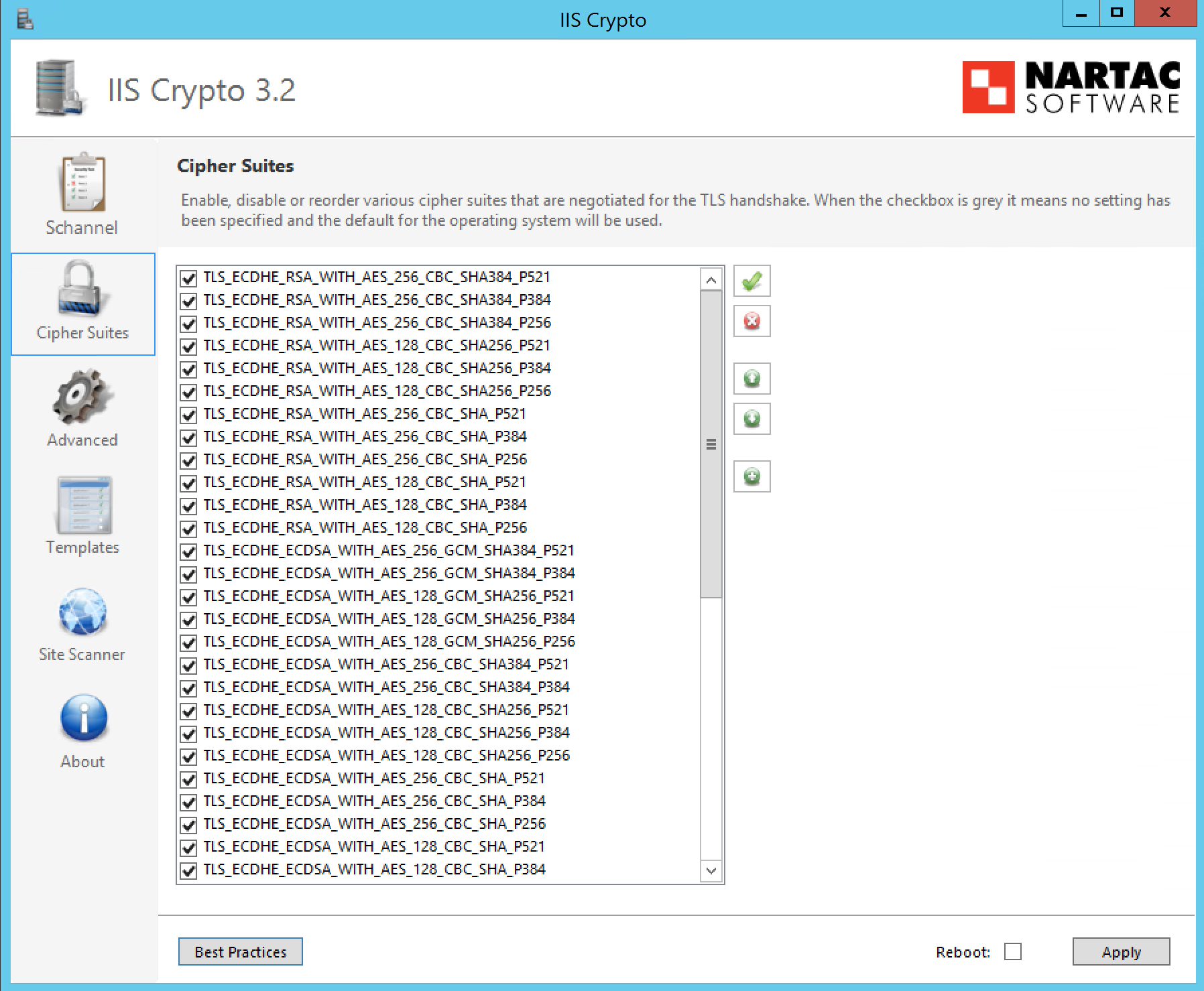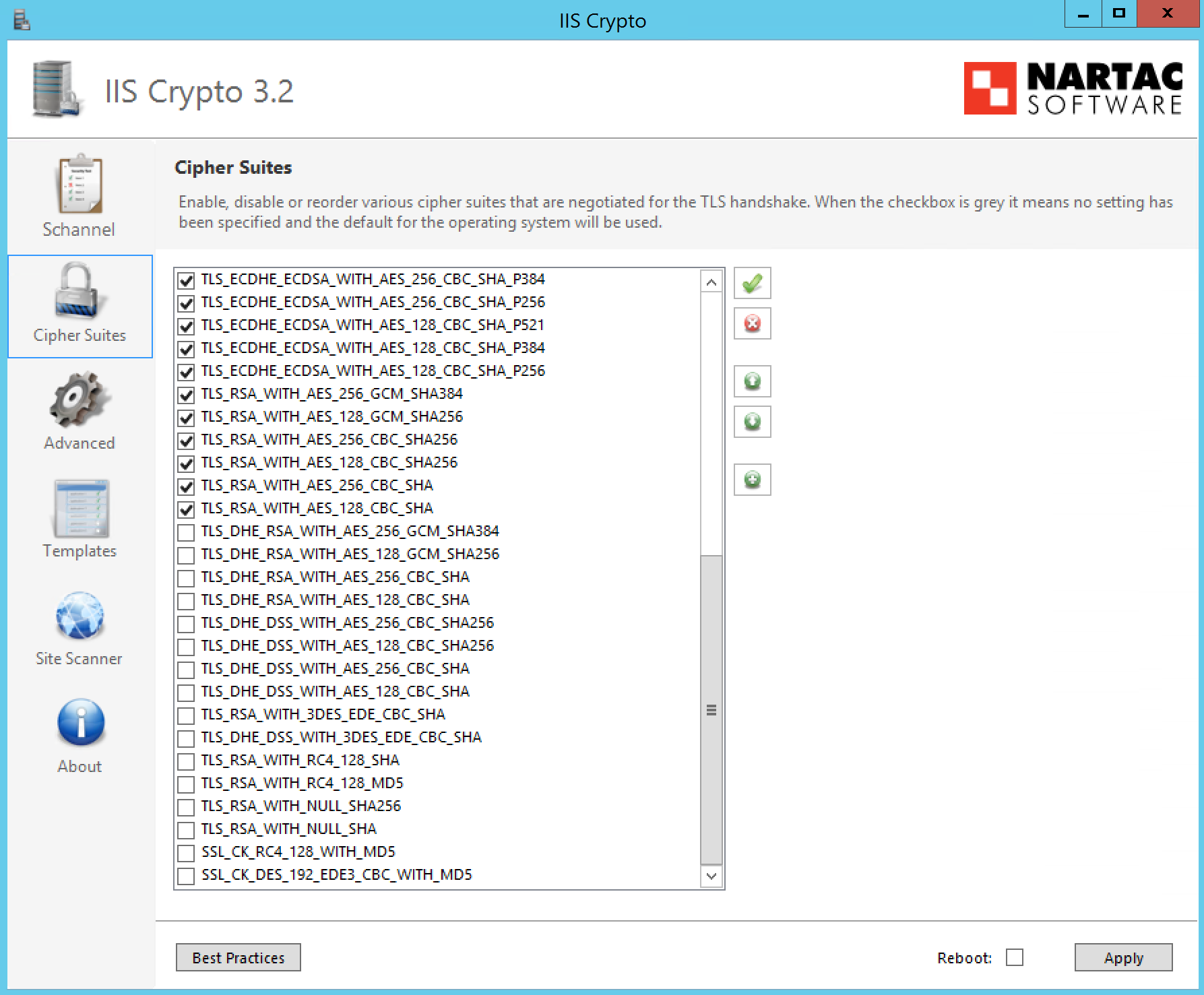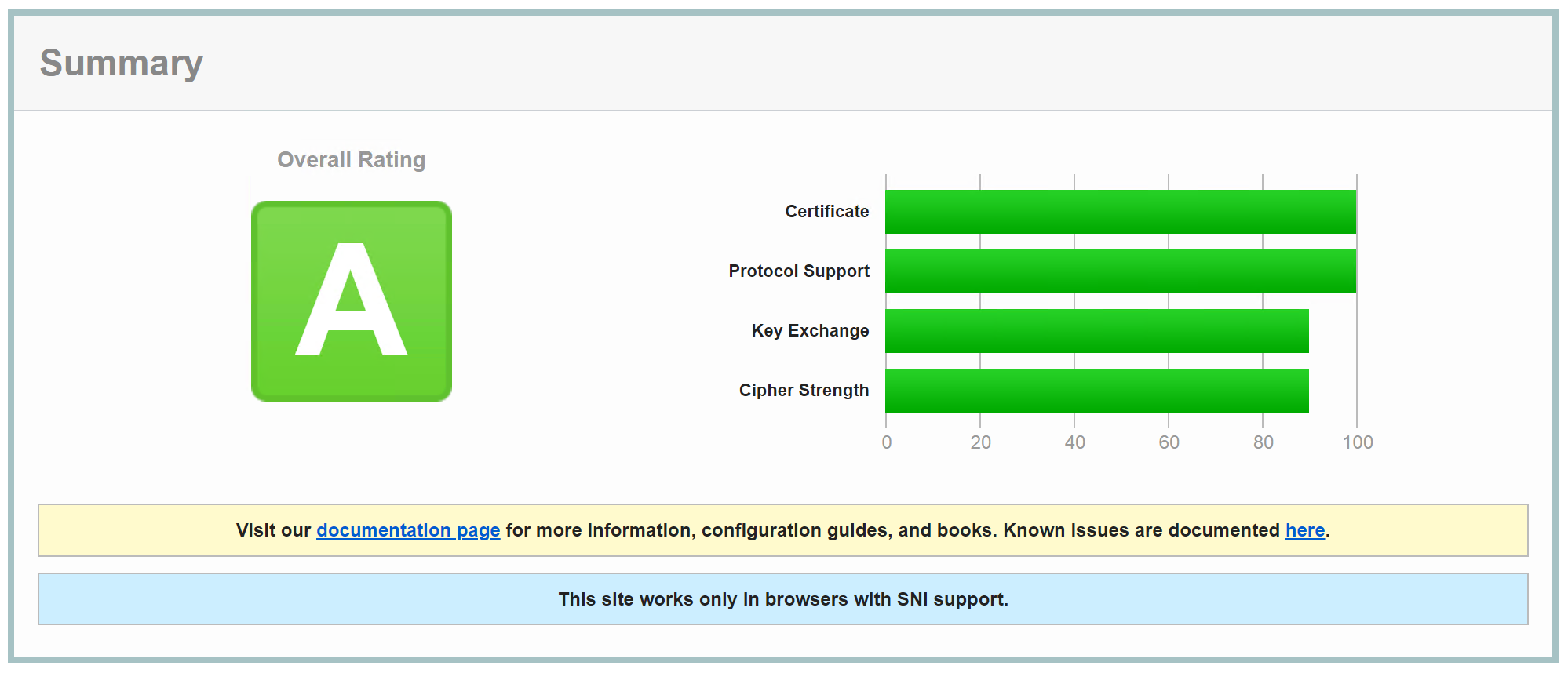We have recently experienced the Twitter API giving HTTP 404 Not Found when requesting a token to authenticate users on one of our websites. The issue appeared suddenly through no changes in our own code.
What suddenly started happening is the https://api.twitter.com/oauth/request_token endpoint started returning a HTTP 404 Not Found, and as if to goad me it suddenly started returning a ‘Nothing to see here’ page with a picture of a Poodle sat on a chair.
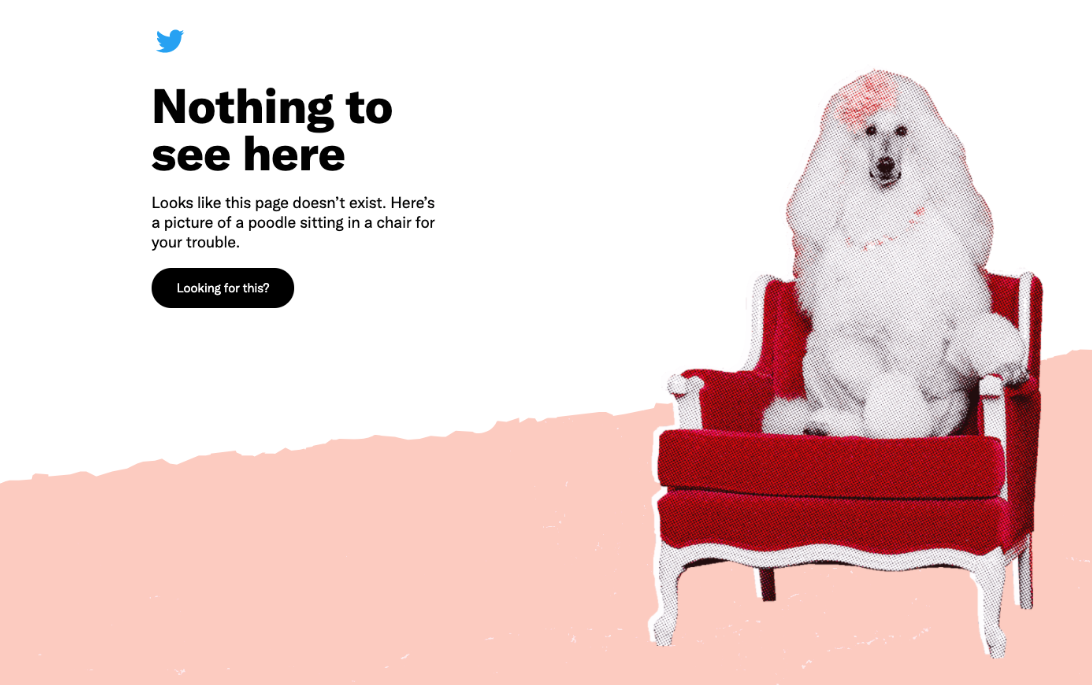
When we tested it locally on our Windows 10 development machine, everything worked fine. However when we published the website to our production Server 2012 R2 platform, this is when we started seeing the error.
I wanted to rule out the code in the .Net MVC web application on our web server, so i knocked up some PowerShell:
Invoke-WebRequest -Headers @{"Authorization" = 'OAuth oauth_consumer_key="xx",oauth_signature_method="HMAC-SHA1",oauth_timestamp="1654005734",oauth_nonce="yy",oauth_version="1.0",oauth_signature="zz"' } `
-Method POST `
-Uri https://api.twitter.com/oauth/request_token
On my Windows 10 machine it correctly returned a HTTP 403 forbidden message (since the info in the authorisation header is wrong), but on my server it returned a HTTP 404 and that damned Poodle!
I also tried running the following PowerShell code:
[Net.ServicePointManager]::SecurityProtocol = [Net.SecurityProtocolType]::Tls12
curl https://api.twitter.com/oauth/request_token -v
which exhibited the same behaviour (worked locally, returned HTTP 404 on web server).

I learned how to use Postman (which incidentally worked in both environments?), and debugged with Fiddler and Wireshark. When i composed an API call in Fiddler, that also returned a 404.
I Googled the issue, and found that the end point needed TLS 1.2 enabled. So I downloaded IIS Crypto and ensured that TLS 1.2 was indeed enabled on my server. But it still didn’t work. I followed instructions in this link by adding registry tweaks for SystemDefaultTlsVersions and SchUseStrongCrypto, and still it didn’t work.
I then started debugging Cipher suites to see if my web server didn’t support the cipher that Twitter required, but Wireshark showed a successful negotiation with the Twitter API server.
I was lost. But i still had a hunch it was to do with TLS, Cipher suites and/or SChannel. And then a stumbled on the following code. I am pasting it here in case their website ever vanishes. I accept no credit and no responsibility for it, and you must test it and execute it at your own risk. It essentially increases security of your SSL connections by disabling insecure SSL2 and SSL3 and all insecure and weak ciphers (this might stop services from working so do your own testing!):
# Copyright 2019, Alexander Hass
# https://www.hass.de/content/setup-microsoft-windows-or-iis-ssl-perfect-forward-secrecy-and-tls-12
#
# After running this script the computer only supports:
# - TLS 1.2
#
# Version 3.0.1, see CHANGELOG.txt for changes.
Write-Host 'Configuring IIS with SSL/TLS Deployment Best Practices...'
Write-Host '--------------------------------------------------------------------------------'
# Disable Multi-Protocol Unified Hello
New-Item 'HKLM:\SYSTEM\CurrentControlSet\Control\SecurityProviders\SCHANNEL\Protocols\Multi-Protocol Unified Hello\Server' -Force | Out-Null
New-ItemProperty -path 'HKLM:\SYSTEM\CurrentControlSet\Control\SecurityProviders\SCHANNEL\Protocols\Multi-Protocol Unified Hello\Server' -name Enabled -value 0 -PropertyType 'DWord' -Force | Out-Null
New-ItemProperty -path 'HKLM:\SYSTEM\CurrentControlSet\Control\SecurityProviders\SCHANNEL\Protocols\Multi-Protocol Unified Hello\Server' -name 'DisabledByDefault' -value 1 -PropertyType 'DWord' -Force | Out-Null
New-Item 'HKLM:\SYSTEM\CurrentControlSet\Control\SecurityProviders\SCHANNEL\Protocols\Multi-Protocol Unified Hello\Client' -Force | Out-Null
New-ItemProperty -path 'HKLM:\SYSTEM\CurrentControlSet\Control\SecurityProviders\SCHANNEL\Protocols\Multi-Protocol Unified Hello\Client' -name Enabled -value 0 -PropertyType 'DWord' -Force | Out-Null
New-ItemProperty -path 'HKLM:\SYSTEM\CurrentControlSet\Control\SecurityProviders\SCHANNEL\Protocols\Multi-Protocol Unified Hello\Client' -name 'DisabledByDefault' -value 1 -PropertyType 'DWord' -Force | Out-Null
Write-Host 'Multi-Protocol Unified Hello has been disabled.'
# Disable PCT 1.0
New-Item 'HKLM:\SYSTEM\CurrentControlSet\Control\SecurityProviders\SCHANNEL\Protocols\PCT 1.0\Server' -Force | Out-Null
New-ItemProperty -path 'HKLM:\SYSTEM\CurrentControlSet\Control\SecurityProviders\SCHANNEL\Protocols\PCT 1.0\Server' -name Enabled -value 0 -PropertyType 'DWord' -Force | Out-Null
New-ItemProperty -path 'HKLM:\SYSTEM\CurrentControlSet\Control\SecurityProviders\SCHANNEL\Protocols\PCT 1.0\Server' -name 'DisabledByDefault' -value 1 -PropertyType 'DWord' -Force | Out-Null
New-Item 'HKLM:\SYSTEM\CurrentControlSet\Control\SecurityProviders\SCHANNEL\Protocols\PCT 1.0\Client' -Force | Out-Null
New-ItemProperty -path 'HKLM:\SYSTEM\CurrentControlSet\Control\SecurityProviders\SCHANNEL\Protocols\PCT 1.0\Client' -name Enabled -value 0 -PropertyType 'DWord' -Force | Out-Null
New-ItemProperty -path 'HKLM:\SYSTEM\CurrentControlSet\Control\SecurityProviders\SCHANNEL\Protocols\PCT 1.0\Client' -name 'DisabledByDefault' -value 1 -PropertyType 'DWord' -Force | Out-Null
Write-Host 'PCT 1.0 has been disabled.'
# Disable SSL 2.0 (PCI Compliance)
New-Item 'HKLM:\SYSTEM\CurrentControlSet\Control\SecurityProviders\SCHANNEL\Protocols\SSL 2.0\Server' -Force | Out-Null
New-ItemProperty -path 'HKLM:\SYSTEM\CurrentControlSet\Control\SecurityProviders\SCHANNEL\Protocols\SSL 2.0\Server' -name Enabled -value 0 -PropertyType 'DWord' -Force | Out-Null
New-ItemProperty -path 'HKLM:\SYSTEM\CurrentControlSet\Control\SecurityProviders\SCHANNEL\Protocols\SSL 2.0\Server' -name 'DisabledByDefault' -value 1 -PropertyType 'DWord' -Force | Out-Null
New-Item 'HKLM:\SYSTEM\CurrentControlSet\Control\SecurityProviders\SCHANNEL\Protocols\SSL 2.0\Client' -Force | Out-Null
New-ItemProperty -path 'HKLM:\SYSTEM\CurrentControlSet\Control\SecurityProviders\SCHANNEL\Protocols\SSL 2.0\Client' -name Enabled -value 0 -PropertyType 'DWord' -Force | Out-Null
New-ItemProperty -path 'HKLM:\SYSTEM\CurrentControlSet\Control\SecurityProviders\SCHANNEL\Protocols\SSL 2.0\Client' -name 'DisabledByDefault' -value 1 -PropertyType 'DWord' -Force | Out-Null
Write-Host 'SSL 2.0 has been disabled.'
# NOTE: If you disable SSL 3.0 the you may lock out some people still using
# Windows XP with IE6/7. Without SSL 3.0 enabled, there is no protocol available
# for these people to fall back. Safer shopping certifications may require that
# you disable SSLv3.
#
# Disable SSL 3.0 (PCI Compliance) and enable "Poodle" protection
New-Item 'HKLM:\SYSTEM\CurrentControlSet\Control\SecurityProviders\SCHANNEL\Protocols\SSL 3.0\Server' -Force | Out-Null
New-ItemProperty -path 'HKLM:\SYSTEM\CurrentControlSet\Control\SecurityProviders\SCHANNEL\Protocols\SSL 3.0\Server' -name Enabled -value 0 -PropertyType 'DWord' -Force | Out-Null
New-ItemProperty -path 'HKLM:\SYSTEM\CurrentControlSet\Control\SecurityProviders\SCHANNEL\Protocols\SSL 3.0\Server' -name 'DisabledByDefault' -value 1 -PropertyType 'DWord' -Force | Out-Null
New-Item 'HKLM:\SYSTEM\CurrentControlSet\Control\SecurityProviders\SCHANNEL\Protocols\SSL 3.0\Client' -Force | Out-Null
New-ItemProperty -path 'HKLM:\SYSTEM\CurrentControlSet\Control\SecurityProviders\SCHANNEL\Protocols\SSL 3.0\Client' -name Enabled -value 0 -PropertyType 'DWord' -Force | Out-Null
New-ItemProperty -path 'HKLM:\SYSTEM\CurrentControlSet\Control\SecurityProviders\SCHANNEL\Protocols\SSL 3.0\Client' -name 'DisabledByDefault' -value 1 -PropertyType 'DWord' -Force | Out-Null
Write-Host 'SSL 3.0 has been disabled.'
# Disable TLS 1.0 for client and server SCHANNEL communications
New-Item 'HKLM:\SYSTEM\CurrentControlSet\Control\SecurityProviders\SCHANNEL\Protocols\TLS 1.0\Server' -Force | Out-Null
New-ItemProperty -path 'HKLM:\SYSTEM\CurrentControlSet\Control\SecurityProviders\SCHANNEL\Protocols\TLS 1.0\Server' -name 'Enabled' -value '0' -PropertyType 'DWord' -Force | Out-Null
New-ItemProperty -path 'HKLM:\SYSTEM\CurrentControlSet\Control\SecurityProviders\SCHANNEL\Protocols\TLS 1.0\Server' -name 'DisabledByDefault' -value 1 -PropertyType 'DWord' -Force | Out-Null
New-Item 'HKLM:\SYSTEM\CurrentControlSet\Control\SecurityProviders\SCHANNEL\Protocols\TLS 1.0\Client' -Force | Out-Null
New-ItemProperty -path 'HKLM:\SYSTEM\CurrentControlSet\Control\SecurityProviders\SCHANNEL\Protocols\TLS 1.0\Client' -name 'Enabled' -value '0' -PropertyType 'DWord' -Force | Out-Null
New-ItemProperty -path 'HKLM:\SYSTEM\CurrentControlSet\Control\SecurityProviders\SCHANNEL\Protocols\TLS 1.0\Client' -name 'DisabledByDefault' -value 1 -PropertyType 'DWord' -Force | Out-Null
Write-Host 'TLS 1.0 has been disabled.'
# Add and Disable TLS 1.1 for client and server SCHANNEL communications
New-Item 'HKLM:\SYSTEM\CurrentControlSet\Control\SecurityProviders\SCHANNEL\Protocols\TLS 1.1\Server' -Force | Out-Null
New-ItemProperty -path 'HKLM:\SYSTEM\CurrentControlSet\Control\SecurityProviders\SCHANNEL\Protocols\TLS 1.1\Server' -name 'Enabled' -value '0' -PropertyType 'DWord' -Force | Out-Null
New-ItemProperty -path 'HKLM:\SYSTEM\CurrentControlSet\Control\SecurityProviders\SCHANNEL\Protocols\TLS 1.1\Server' -name 'DisabledByDefault' -value 1 -PropertyType 'DWord' -Force | Out-Null
New-Item 'HKLM:\SYSTEM\CurrentControlSet\Control\SecurityProviders\SCHANNEL\Protocols\TLS 1.1\Client' -Force | Out-Null
New-ItemProperty -path 'HKLM:\SYSTEM\CurrentControlSet\Control\SecurityProviders\SCHANNEL\Protocols\TLS 1.1\Client' -name 'Enabled' -value '0' -PropertyType 'DWord' -Force | Out-Null
New-ItemProperty -path 'HKLM:\SYSTEM\CurrentControlSet\Control\SecurityProviders\SCHANNEL\Protocols\TLS 1.1\Client' -name 'DisabledByDefault' -value 1 -PropertyType 'DWord' -Force | Out-Null
Write-Host 'TLS 1.1 has been disabled.'
# Add and Enable TLS 1.2 for client and server SCHANNEL communications
New-Item 'HKLM:\SYSTEM\CurrentControlSet\Control\SecurityProviders\SCHANNEL\Protocols\TLS 1.2\Server' -Force | Out-Null
New-ItemProperty -path 'HKLM:\SYSTEM\CurrentControlSet\Control\SecurityProviders\SCHANNEL\Protocols\TLS 1.2\Server' -name 'Enabled' -value '0xffffffff' -PropertyType 'DWord' -Force | Out-Null
New-ItemProperty -path 'HKLM:\SYSTEM\CurrentControlSet\Control\SecurityProviders\SCHANNEL\Protocols\TLS 1.2\Server' -name 'DisabledByDefault' -value 0 -PropertyType 'DWord' -Force | Out-Null
New-Item 'HKLM:\SYSTEM\CurrentControlSet\Control\SecurityProviders\SCHANNEL\Protocols\TLS 1.2\Client' -Force | Out-Null
New-ItemProperty -path 'HKLM:\SYSTEM\CurrentControlSet\Control\SecurityProviders\SCHANNEL\Protocols\TLS 1.2\Client' -name 'Enabled' -value '0xffffffff' -PropertyType 'DWord' -Force | Out-Null
New-ItemProperty -path 'HKLM:\SYSTEM\CurrentControlSet\Control\SecurityProviders\SCHANNEL\Protocols\TLS 1.2\Client' -name 'DisabledByDefault' -value 0 -PropertyType 'DWord' -Force | Out-Null
Write-Host 'TLS 1.2 has been enabled.'
# Re-create the ciphers key.
New-Item 'HKLM:SYSTEM\CurrentControlSet\Control\SecurityProviders\SCHANNEL\Ciphers' -Force | Out-Null
# Disable insecure/weak ciphers.
$insecureCiphers = @(
'DES 56/56',
'NULL',
'RC2 128/128',
'RC2 40/128',
'RC2 56/128',
'RC4 40/128',
'RC4 56/128',
'RC4 64/128',
'RC4 128/128',
'Triple DES 168'
)
Foreach ($insecureCipher in $insecureCiphers) {
$key = (Get-Item HKLM:\).OpenSubKey('SYSTEM\CurrentControlSet\Control\SecurityProviders\SCHANNEL\Ciphers', $true).CreateSubKey($insecureCipher)
$key.SetValue('Enabled', 0, 'DWord')
$key.close()
Write-Host "Weak cipher $insecureCipher has been disabled."
}
# Enable new secure ciphers.
# - RC4: It is recommended to disable RC4, but you may lock out WinXP/IE8 if you enforce this. This is a requirement for FIPS 140-2.
# - 3DES: It is recommended to disable these in near future. This is the last cipher supported by Windows XP.
# - Windows Vista and before 'Triple DES 168' was named 'Triple DES 168/168' per https://support.microsoft.com/en-us/kb/245030
$secureCiphers = @(
'AES 128/128',
'AES 256/256'
)
Foreach ($secureCipher in $secureCiphers) {
$key = (Get-Item HKLM:\).OpenSubKey('SYSTEM\CurrentControlSet\Control\SecurityProviders\SCHANNEL\Ciphers', $true).CreateSubKey($secureCipher)
New-ItemProperty -path "HKLM:\SYSTEM\CurrentControlSet\Control\SecurityProviders\SCHANNEL\Ciphers\$secureCipher" -name 'Enabled' -value '0xffffffff' -PropertyType 'DWord' -Force | Out-Null
$key.close()
Write-Host "Strong cipher $secureCipher has been enabled."
}
# Set hashes configuration.
New-Item 'HKLM:SYSTEM\CurrentControlSet\Control\SecurityProviders\SCHANNEL\Hashes' -Force | Out-Null
New-Item 'HKLM:\SYSTEM\CurrentControlSet\Control\SecurityProviders\SCHANNEL\Hashes\MD5' -Force | Out-Null
New-ItemProperty -path 'HKLM:\SYSTEM\CurrentControlSet\Control\SecurityProviders\SCHANNEL\Hashes\MD5' -name Enabled -value 0 -PropertyType 'DWord' -Force | Out-Null
$secureHashes = @(
'SHA',
'SHA256',
'SHA384',
'SHA512'
)
Foreach ($secureHash in $secureHashes) {
$key = (Get-Item HKLM:\).OpenSubKey('SYSTEM\CurrentControlSet\Control\SecurityProviders\SCHANNEL\Hashes', $true).CreateSubKey($secureHash)
New-ItemProperty -path "HKLM:\SYSTEM\CurrentControlSet\Control\SecurityProviders\SCHANNEL\Hashes\$secureHash" -name 'Enabled' -value '0xffffffff' -PropertyType 'DWord' -Force | Out-Null
$key.close()
Write-Host "Hash $secureHash has been enabled."
}
# Set KeyExchangeAlgorithms configuration.
New-Item 'HKLM:SYSTEM\CurrentControlSet\Control\SecurityProviders\SCHANNEL\KeyExchangeAlgorithms' -Force | Out-Null
$secureKeyExchangeAlgorithms = @(
'Diffie-Hellman',
'ECDH',
'PKCS'
)
Foreach ($secureKeyExchangeAlgorithm in $secureKeyExchangeAlgorithms) {
$key = (Get-Item HKLM:\).OpenSubKey('SYSTEM\CurrentControlSet\Control\SecurityProviders\SCHANNEL\KeyExchangeAlgorithms', $true).CreateSubKey($secureKeyExchangeAlgorithm)
New-ItemProperty -path "HKLM:\SYSTEM\CurrentControlSet\Control\SecurityProviders\SCHANNEL\KeyExchangeAlgorithms\$secureKeyExchangeAlgorithm" -name 'Enabled' -value '0xffffffff' -PropertyType 'DWord' -Force | Out-Null
$key.close()
Write-Host "KeyExchangeAlgorithm $secureKeyExchangeAlgorithm has been enabled."
}
# Microsoft Security Advisory 3174644 - Updated Support for Diffie-Hellman Key Exchange
# https://docs.microsoft.com/en-us/security-updates/SecurityAdvisories/2016/3174644
Write-Host 'Configure longer DHE key shares for TLS servers.'
New-ItemProperty -path "HKLM:\SYSTEM\CurrentControlSet\Control\SecurityProviders\SCHANNEL\KeyExchangeAlgorithms\Diffie-Hellman" -name 'ServerMinKeyBitLength' -value '2048' -PropertyType 'DWord' -Force | Out-Null
New-ItemProperty -path "HKLM:\SYSTEM\CurrentControlSet\Control\SecurityProviders\SCHANNEL\KeyExchangeAlgorithms\Diffie-Hellman" -name 'ClientMinKeyBitLength' -value '2048' -PropertyType 'DWord' -Force | Out-Null
# https://support.microsoft.com/en-us/help/3174644/microsoft-security-advisory-updated-support-for-diffie-hellman-key-exc
New-ItemProperty -path "HKLM:\SYSTEM\CurrentControlSet\Control\SecurityProviders\SCHANNEL\KeyExchangeAlgorithms\PKCS" -name 'ClientMinKeyBitLength' -value '2048' -PropertyType 'DWord' -Force | Out-Null
# Set cipher suites order as secure as possible (Enables Perfect Forward Secrecy).
$os = Get-WmiObject -class Win32_OperatingSystem
if ([System.Version]$os.Version -lt [System.Version]'10.0') {
Write-Host 'Use cipher suites order for Windows 2008/2008R2/2012/2012R2.'
$cipherSuitesOrder = @(
'TLS_ECDHE_RSA_WITH_AES_256_CBC_SHA384_P521',
'TLS_ECDHE_RSA_WITH_AES_256_CBC_SHA384_P384',
'TLS_ECDHE_RSA_WITH_AES_256_CBC_SHA384_P256',
'TLS_ECDHE_RSA_WITH_AES_128_CBC_SHA256_P521',
'TLS_ECDHE_RSA_WITH_AES_128_CBC_SHA256_P384',
'TLS_ECDHE_RSA_WITH_AES_128_CBC_SHA256_P256',
'TLS_ECDHE_RSA_WITH_AES_256_CBC_SHA_P521',
'TLS_ECDHE_RSA_WITH_AES_256_CBC_SHA_P384',
'TLS_ECDHE_RSA_WITH_AES_256_CBC_SHA_P256',
'TLS_ECDHE_RSA_WITH_AES_128_CBC_SHA_P521',
'TLS_ECDHE_RSA_WITH_AES_128_CBC_SHA_P384',
'TLS_ECDHE_RSA_WITH_AES_128_CBC_SHA_P256',
'TLS_ECDHE_ECDSA_WITH_AES_256_GCM_SHA384_P521',
'TLS_ECDHE_ECDSA_WITH_AES_256_GCM_SHA384_P384',
'TLS_ECDHE_ECDSA_WITH_AES_128_GCM_SHA256_P521',
'TLS_ECDHE_ECDSA_WITH_AES_128_GCM_SHA256_P384',
'TLS_ECDHE_ECDSA_WITH_AES_128_GCM_SHA256_P256',
'TLS_ECDHE_ECDSA_WITH_AES_256_CBC_SHA384_P521',
'TLS_ECDHE_ECDSA_WITH_AES_256_CBC_SHA384_P384',
'TLS_ECDHE_ECDSA_WITH_AES_128_CBC_SHA256_P521',
'TLS_ECDHE_ECDSA_WITH_AES_128_CBC_SHA256_P384',
'TLS_ECDHE_ECDSA_WITH_AES_128_CBC_SHA256_P256',
'TLS_ECDHE_ECDSA_WITH_AES_256_CBC_SHA_P521',
'TLS_ECDHE_ECDSA_WITH_AES_256_CBC_SHA_P384',
'TLS_ECDHE_ECDSA_WITH_AES_256_CBC_SHA_P256',
'TLS_ECDHE_ECDSA_WITH_AES_128_CBC_SHA_P521',
'TLS_ECDHE_ECDSA_WITH_AES_128_CBC_SHA_P384',
'TLS_ECDHE_ECDSA_WITH_AES_128_CBC_SHA_P256',
# Below are the only AEAD ciphers available on Windows 2012R2 and earlier.
# - RSA certificates need below ciphers, but ECDSA certificates (EV) may not.
# - We get penalty for not using AEAD suites with RSA certificates.
'TLS_RSA_WITH_AES_256_GCM_SHA384',
'TLS_RSA_WITH_AES_128_GCM_SHA256',
'TLS_RSA_WITH_AES_256_CBC_SHA256',
'TLS_RSA_WITH_AES_128_CBC_SHA256',
'TLS_RSA_WITH_AES_256_CBC_SHA',
'TLS_RSA_WITH_AES_128_CBC_SHA'
)
} else {
Write-Host 'Use cipher suites order for Windows 10/2016 and later.'
$cipherSuitesOrder = @(
'TLS_ECDHE_RSA_WITH_AES_256_GCM_SHA384',
'TLS_ECDHE_RSA_WITH_AES_128_GCM_SHA256',
'TLS_ECDHE_RSA_WITH_AES_256_CBC_SHA384',
'TLS_ECDHE_RSA_WITH_AES_128_CBC_SHA256',
'TLS_ECDHE_RSA_WITH_AES_256_CBC_SHA',
'TLS_ECDHE_RSA_WITH_AES_128_CBC_SHA',
'TLS_ECDHE_ECDSA_WITH_AES_256_GCM_SHA384',
'TLS_ECDHE_ECDSA_WITH_AES_128_GCM_SHA256',
'TLS_ECDHE_ECDSA_WITH_AES_256_CBC_SHA384',
'TLS_ECDHE_ECDSA_WITH_AES_128_CBC_SHA256',
'TLS_ECDHE_ECDSA_WITH_AES_256_CBC_SHA',
'TLS_ECDHE_ECDSA_WITH_AES_128_CBC_SHA'
)
}
$cipherSuitesAsString = [string]::join(',', $cipherSuitesOrder)
# One user reported this key does not exists on Windows 2012R2. Cannot repro myself on a brand new Windows 2012R2 core machine. Adding this just to be save.
New-Item 'HKLM:\SOFTWARE\Policies\Microsoft\Cryptography\Configuration\SSL\00010002' -ErrorAction SilentlyContinue
New-ItemProperty -path 'HKLM:\SOFTWARE\Policies\Microsoft\Cryptography\Configuration\SSL\00010002' -name 'Functions' -value $cipherSuitesAsString -PropertyType 'String' -Force | Out-Null
# Exchange Server TLS guidance Part 2: Enabling TLS 1.2 and Identifying Clients Not Using It
# https://blogs.technet.microsoft.com/exchange/2018/04/02/exchange-server-tls-guidance-part-2-enabling-tls-1-2-and-identifying-clients-not-using-it/
# New IIS functionality to help identify weak TLS usage
# https://cloudblogs.microsoft.com/microsoftsecure/2017/09/07/new-iis-functionality-to-help-identify-weak-tls-usage/
Write-Host 'Enable TLS 1.2 for .NET 3.5 and .NET 4.x'
New-ItemProperty -path "HKLM:\SOFTWARE\Microsoft\.NETFramework\v2.0.50727" -name 'SystemDefaultTlsVersions' -value 1 -PropertyType 'DWord' -Force | Out-Null
New-ItemProperty -path "HKLM:\SOFTWARE\Microsoft\.NETFramework\v2.0.50727" -name 'SchUseStrongCrypto' -value 1 -PropertyType 'DWord' -Force | Out-Null
New-ItemProperty -path "HKLM:\SOFTWARE\Microsoft\.NETFramework\v4.0.30319" -name 'SystemDefaultTlsVersions' -value 1 -PropertyType 'DWord' -Force | Out-Null
New-ItemProperty -path "HKLM:\SOFTWARE\Microsoft\.NETFramework\v4.0.30319" -name 'SchUseStrongCrypto' -value 1 -PropertyType 'DWord' -Force | Out-Null
if (Test-Path 'HKLM:\SOFTWARE\Wow6432Node') {
New-ItemProperty -path "HKLM:\SOFTWARE\Wow6432Node\Microsoft\.NETFramework\v2.0.50727" -name 'SystemDefaultTlsVersions' -value 1 -PropertyType 'DWord' -Force | Out-Null
New-ItemProperty -path "HKLM:\SOFTWARE\Wow6432Node\Microsoft\.NETFramework\v2.0.50727" -name 'SchUseStrongCrypto' -value 1 -PropertyType 'DWord' -Force | Out-Null
New-ItemProperty -path "HKLM:\SOFTWARE\Wow6432Node\Microsoft\.NETFramework\v4.0.30319" -name 'SystemDefaultTlsVersions' -value 1 -PropertyType 'DWord' -Force | Out-Null
New-ItemProperty -path "HKLM:\SOFTWARE\Wow6432Node\Microsoft\.NETFramework\v4.0.30319" -name 'SchUseStrongCrypto' -value 1 -PropertyType 'DWord' -Force | Out-Null
}
# DefaultSecureProtocols Value Decimal value Protocol enabled
# 0x00000008 8 Enable SSL 2.0 by default
# 0x00000020 32 Enable SSL 3.0 by default
# 0x00000080 128 Enable TLS 1.0 by default
# 0x00000200 512 Enable TLS 1.1 by default
# 0x00000800 2048 Enable TLS 1.2 by default
$defaultSecureProtocols = @(
'2048' # TLS 1.2
)
$defaultSecureProtocolsSum = ($defaultSecureProtocols | Measure-Object -Sum).Sum
# Update to enable TLS 1.2 as a default secure protocols in WinHTTP in Windows
# https://support.microsoft.com/en-us/help/3140245/update-to-enable-tls-1-1-and-tls-1-2-as-a-default-secure-protocols-in
# Verify if hotfix KB3140245 is installed.
$file_version_winhttp_dll = (Get-Item $env:windir\System32\winhttp.dll).VersionInfo | % {("{0}.{1}.{2}.{3}" -f $_.ProductMajorPart,$_.ProductMinorPart,$_.ProductBuildPart,$_.ProductPrivatePart)}
$file_version_webio_dll = (Get-Item $env:windir\System32\Webio.dll).VersionInfo | % {("{0}.{1}.{2}.{3}" -f $_.ProductMajorPart,$_.ProductMinorPart,$_.ProductBuildPart,$_.ProductPrivatePart)}
if ([System.Version]$file_version_winhttp_dll -lt [System.Version]"6.1.7601.23375" -or [System.Version]$file_version_webio_dll -lt [System.Version]"6.1.7601.23375") {
Write-Host 'WinHTTP: Cannot enable TLS 1.2. Please see https://support.microsoft.com/en-us/help/3140245/update-to-enable-tls-1-1-and-tls-1-2-as-a-default-secure-protocols-in for system requirements.'
} else {
Write-Host 'WinHTTP: Minimum system requirements are met.'
Write-Host 'WinHTTP: Activate TLS 1.2 only.'
New-ItemProperty -path 'HKLM:\SOFTWARE\Microsoft\Windows\CurrentVersion\Internet Settings\WinHttp' -name 'DefaultSecureProtocols' -value $defaultSecureProtocolsSum -PropertyType 'DWord' -Force | Out-Null
if (Test-Path 'HKLM:\SOFTWARE\Wow6432Node') {
# WinHttp key seems missing in Windows 2019 for unknown reasons.
New-Item 'HKLM:\SOFTWARE\Wow6432Node\Microsoft\Windows\CurrentVersion\Internet Settings\WinHttp' -ErrorAction SilentlyContinue | Out-Null
New-ItemProperty -path 'HKLM:\SOFTWARE\Wow6432Node\Microsoft\Windows\CurrentVersion\Internet Settings\WinHttp' -name 'DefaultSecureProtocols' -value $defaultSecureProtocolsSum -PropertyType 'DWord' -Force | Out-Null
}
}
Write-Host 'Windows Internet Explorer: Activate TLS 1.2 only.'
New-ItemProperty -path 'HKCU:\Software\Microsoft\Windows\CurrentVersion\Internet Settings' -name 'SecureProtocols' -value $defaultSecureProtocolsSum -PropertyType 'DWord' -Force | Out-Null
New-ItemProperty -path 'HKLM:\SOFTWARE\Microsoft\Windows\CurrentVersion\Internet Settings' -name 'SecureProtocols' -value $defaultSecureProtocolsSum -PropertyType 'DWord' -Force | Out-Null
Write-Host '--------------------------------------------------------------------------------'
Write-Host 'NOTE: After the system has been rebooted you can verify your server'
Write-Host ' configuration at https://www.ssllabs.com/ssltest/'
Write-Host "--------------------------------------------------------------------------------`n"
Write-Host -ForegroundColor Red 'A computer restart is required to apply settings.'
I didn’t have the energy or the time to verify each individual setting. And since my website is in development and not Live to end-users, I gave it a quick scan to ensure nothing malicious was going on and I ran it. And after a reboot it worked! My Twitter OAuth breathed into life!
The worst thing is, I still can’t verify which setting actually fixed the issue! And I’m not about to reverse all of the changes above to find it (I’ve spent enough time fixing this already!).
What I will say, is that the script disables TLS 1.0 and TLS 1.1. And if you’re running an old SQL Server version that doesn’t support TLS 1.2 (I was running SQL 2014 which wasn’t service-packed), it will stop/break the SQL Server service and break any SQL connections!
To fix this, you will temporarily need to enable TLS 1.0 by flipping the registry values in:
HKLM:\SYSTEM\CurrentControlSet\Control\SecurityProviders\SCHANNEL\Protocols\TLS 1.0
and then start the SQL Server service. Once it is started, you should then upgrade SQL Server (I upgraded to SQL Server 2017 on my Server R2 environment). And once upgraded, you can then flip the registry keys back.
Finally, you might be able to apply the settings purely using IIS Crypto as opposed to the above script. So I’ll post the resultant (working) IIS Crypto settings below.
SChannel settings:

Cipher Suite Settings:


And after running an SSL test over at https://www.ssllabs.com/ssltest/, this is my result – nice!