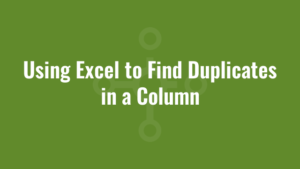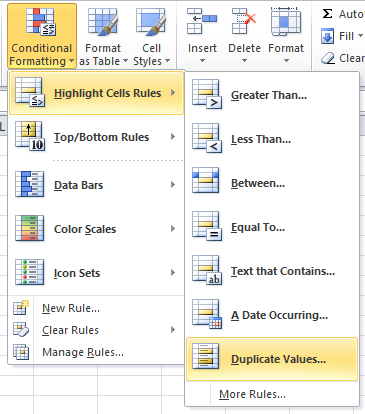Using Excel to find duplicates in a column is a simple task that can often add huge value to the accuracy of our data.
We typically use Microsoft Power BI to spin data and drive our migration projects. But in some circumstances, we also need to have the ability to quickly extract chunks of data and manipulate it using Microsoft Excel. This quick post will assist us in checking for duplicate values in Excel.
Using Excel to Find Duplicates in a Column
Luckily highlighting duplicates in a column of Excel data can be done in 4 clicks! Firstly you need to highlight the column of data you want to search by clicking the column letter. Then under the ‘Home’ ribbon, click ‘Conditional Formatting’, hover over ‘Highlight Cell Rules’ and click on ‘Duplicate Values’.
It will then ask which colour you want to highlight the duplicate columns of data with – i typically go with the default and click ok! Easy!